Monitoring Troubleshooting
Troubleshooting a non-operating APsystems Microinverter
Connect with helpful AP Systems support resources:
https://usa.apsystems.com/resources/faq/
Almost all of the communication problems can be solved by unplugging the ECU from the router, doing a hard reset on the router, waiting for the router to reboot fully and then plugging the ECU back in. Try this first.
To verify Web connectivity, login to installers EMA account and access homeowners system. Go to User Registration, scroll down to ‘Inverter Configuration’, and click the ‘link’ button on the upper right-hand side. What you are doing is sending a command to the ECU. To check for a reply time, go to ‘Remote Control’ (left side menu) and scroll down to select ‘Setting List’. This will reflect the command sent and at what time. If there is no reply time, click back to module view and check again in 5 minutes until you receive a reply time to verify connectivity.
If 192.168.131.228, that is a default IP. Disconnect ECU from router and reboot router. When the router is fully booted up, connect the ethernet cable first, then connect AC to an outlet.
Instructions for ECU: Step 1: Using your cellular device log onto the ECU WiFi Step 2: From that device, open the ECU app and click settings, then WLAN Step 3: Connect to the home WiFi from the WLAN options (if you can’t find it reset your router) Step 4: The dashboard page of the app should read “ECU connected” and then wait roughly 30 minutes for everything to sync and you should then be able to read the power readings.